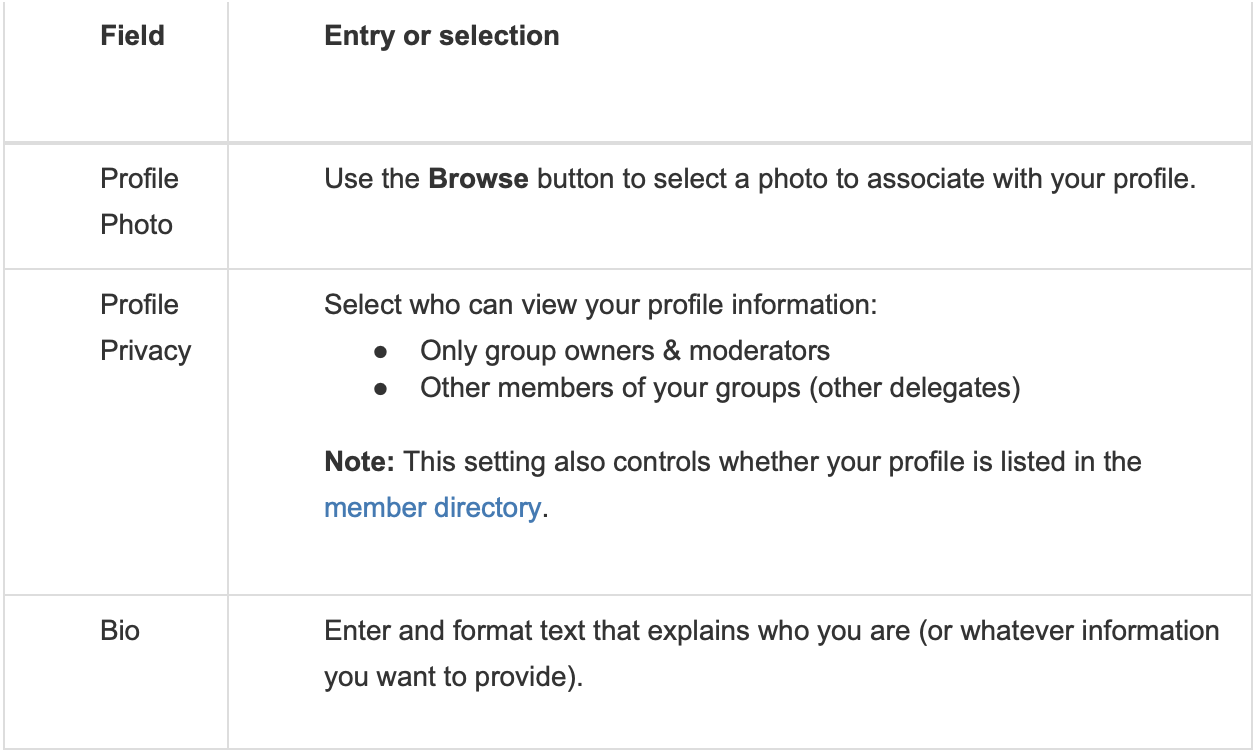Groups.io Guide
Hello, delegates! Groups.io is your place to gather and chat about LWVIL’s 2023 Convention.
Following are some pointers for getting started with Groups.io. There’s also a full user manual available. If you have any questions about Groups.io, please email us at convention23@lwvil.org.
Joining the group
You will receive an email invitation to join LWVIL’s Convention 2023 group:
The subject line of the email will be “Invitation to join the lwvil@groups.io group”.
You can accept the invitation by replying to the email.
If you do not already have a Groups.io account when you accept your invitation, you will receive another email from Groups.io asking you to confirm your subscription.
Your invitation will be sent to the email you listed when you registered as a delegate. If you have not received the invitation email by Monday evening, check your spam folder. If the invitation ended up in that folder, ensure that you mark it as not spam so your email provider will start accepting messages from Groups.io.
Once you’ve accepted the invitation, you’re good to go! You will receive all messages posted to the Convention 2023 group in your email inbox, and you can reply by email. If you want to receive emails less frequently, you can change your email subscription preferences (see below).
Controlling your email subscription preferences
Decide how you want to receive the group’s messages by email!
When you are logged into your Groups.io account, go to the LWVIL Convention 2023 group and click the Subscription entry in the left navigation menu. On the resulting Edit Subscription page, select Email Delivery.
In the Signature panel on the Edit Subscription page, you can enter and format a signature to be included with your posts to the group.
! Important: When you finish making your selections, ensure that you scroll to the bottom of the page and click the Save button.
Customizing your account profile
In Groups.io, you have a member profile. If you’d like, you can add a profile photo and other information about yourself, or hide your profile from the membership directory and other delegates. To customize your Groups.io account profile:
In the left navigation menu, select Identity. A page with your overall Groups.io account profile information appears.
Complete your account profile page as desired (all fields are optional except for Profile Privacy):
4. Scroll to the bottom of the page and click the Update Overall Profile button.
Viewing the directory
You can find other delegates in the directory of members’ profiles. Click the Directory entry in the left navigation on the group’s website to view the directory.
On the Directory page, you can click an individual member’s display name to view their individual profile.
Only members who have chosen to make their profile visible can see other members who have opted to be included in the directory.
From the directory, you can send an email directly to another member by clicking the Email button in their entry. This feature is limited to two emails per day to the same person and a total of 10 emails per day.
How to send and reply to messages
Using email
! Important: Ensure you are sending email from the email address that is registered with your Groups.io account.
To send a message to a group by email, create the message in your email as you normally would, provide a descriptive subject line, and enter lwvil@groups.io in the To field.
To reply to a group message by email, you can:
Use the Reply function of your email
In the footer of the message you want to reply to, click the applicable Reply link.
Tip: To reply privately to the original sender of the message and not to the entire group, click the Reply To Sender link in the message footer.
Using the group’s website
Posting a new topic (a collection of messages under a specific subject heading)
Log in to Groups.io and go to the LWVIL Convention 2023 group’s website.
In the left navigation menu on the group’s website, select New Topic.
On the New Topic page, enter a descriptive subject line, and enter and format the text of your topic. If applicable, use the Add Tags list to select hashtags to add to the subject line.
Click the Send button at the bottom of the page.
New topics always go to the entire group.
Replying to a message
Log in to Groups.io and go to the LWVIL Convention 2023 group’s website. You should see the group’s Topics page, but if you are on a different page, select Messages in the left navigation menu.
On the Topics page, click the Topics button at the top and select either Messages or Expanded from the dropdown menu.
On the resulting page, locate the message you want to reply to, and click the Reply link below that message’s text.
In the text editor box, enter and format the text of your reply.
Send the reply to either the entire group or only the message’s sender (the default replay option is to Group):